Setup ActiveCampaign
1) Get your Api Url and API KEY from ActiveCampaign
- Log in to your ActiveCampaign account
- Click on the Settings (gear) icon above your avatar, then on DEVELOPER
- Locate the API Access section, copy and paste the URL and Key values
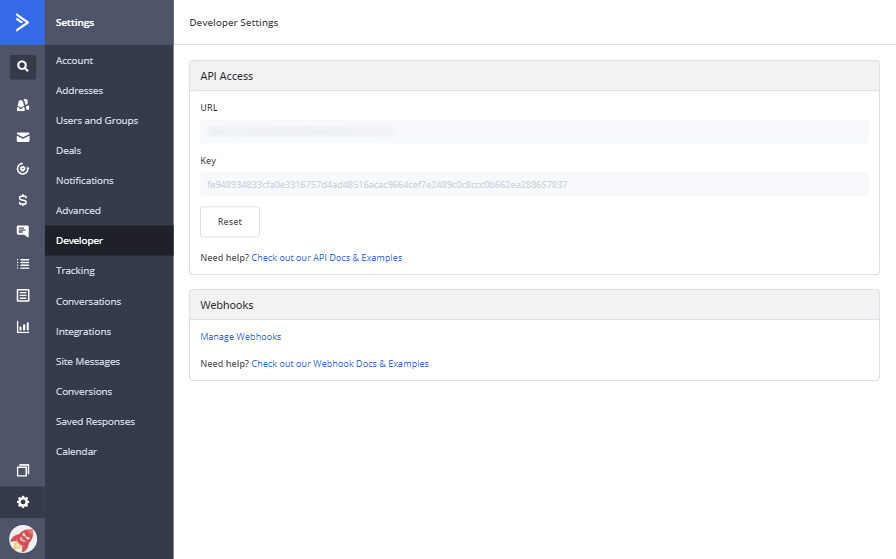
2) Open the Integrations Menu on CrazyRocket
- Log in to the Dashboard
- Click on SETUP > INTEGRATIONS
- Expand the ActiveCampaing section and click SETUP
- Paste the Api URL previously copied, repeat for the Api Key
- Click on "REFRESH LIST" then select the list you want to connect to
- Click on "Save" (will take a few seconds to create the Custom fields on ActiveCampaign)
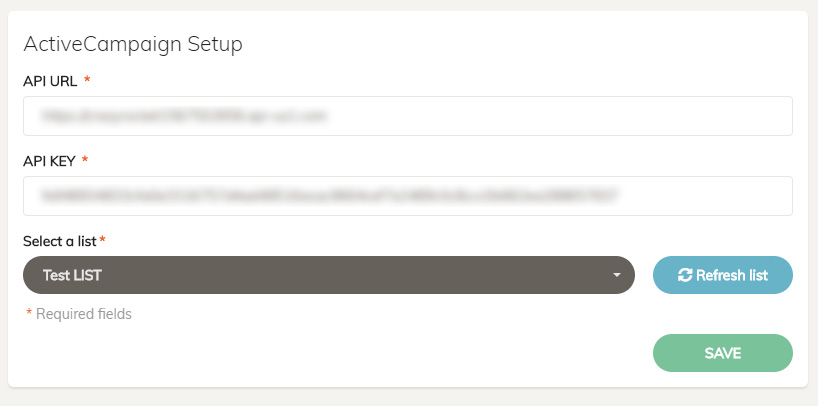
3) Custom Fields (optional)
The setup process creates the following Custom Fields on ActiveCampaign:
CRZ_InitialPage, CRZ_CouponId, CRZ_ReferrerSite, CRZ_ReferrerURL, CRZ_UTMSource, CRZ_UTMMedium, CRZ_UTMTerm, CRZ_UTMContent, CRZ_UTMCampaign, CRZ_Country
To show the desired merge fields on your Contact's page, you need to enable them:
- Click on the "Lists" menu
- Click on Manage Fields
- Locate the CRZ_* field you want to show and click on the EDIT icon
- Click on the "show advanced" option
- Enable the desired lists on the "Available in Lists" menu
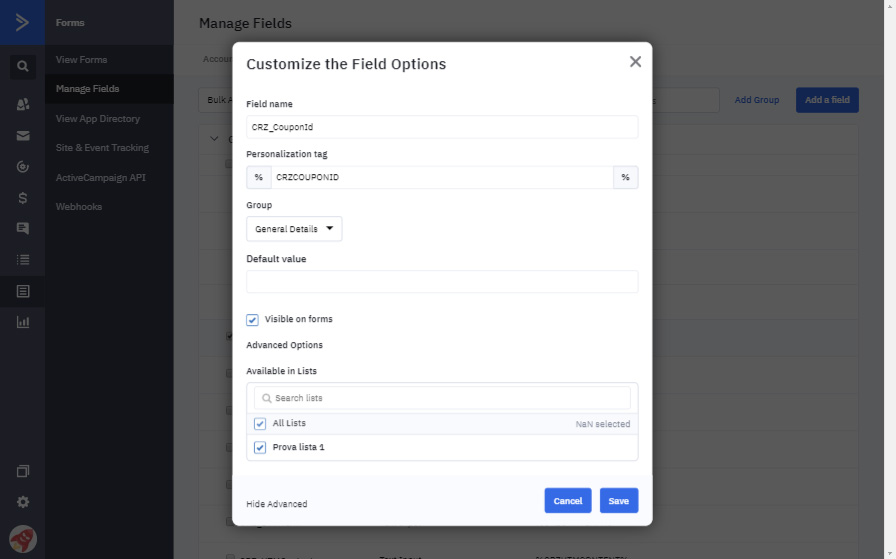
4) Assign the integration to the campaign(s)
Almost done!
Open the campaign(s) you want to connect to the ActiveCampaign integration, go under the GLOBAL section and select ActiveCampaign on the integrations dropdown.
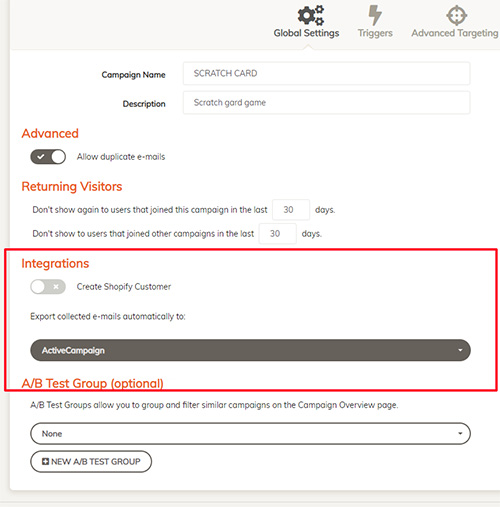
DONE
Great! ActiveCampaign is now ready to receive the e-mails collected from CrazyRocket.
NEED HELP? Contact Us