Let's Get Started!
Launch Your First Pop-up
Click on "Launch your first pop-up" from the Dashboard Overview or click on Campaigns > New campaign.
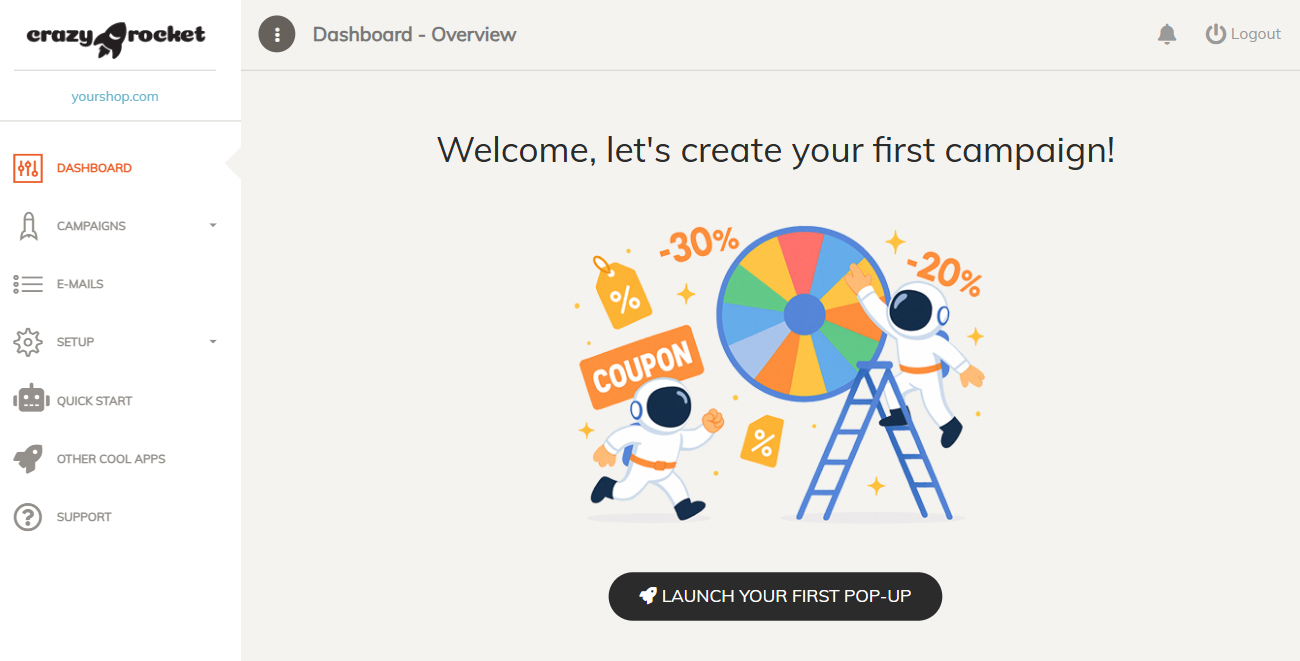
Choose Your Campaign
We will use the Spin Wheel in this demo. Slot machines and scratch cards can be configured the same way.
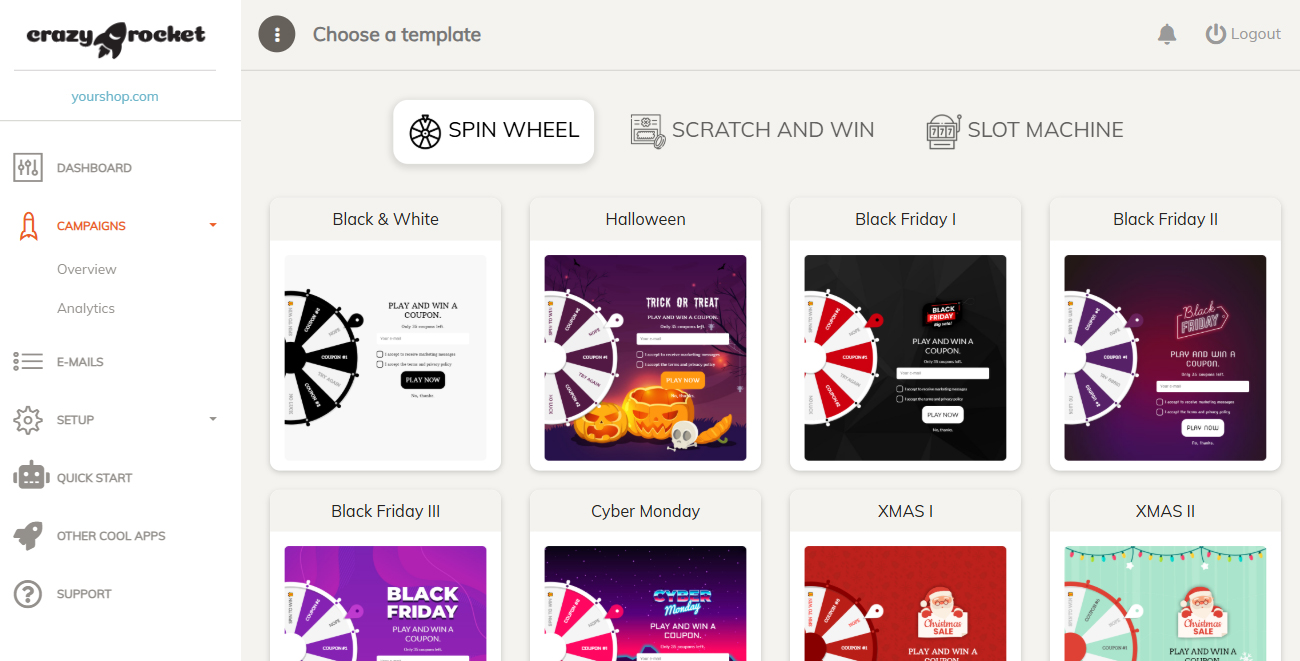
Enter Your Discount Codes
Take a minute to create your discount codes in Shopify. Click on "Enter Coupon" or the pencil icon to apply the desired coupon to the slice.
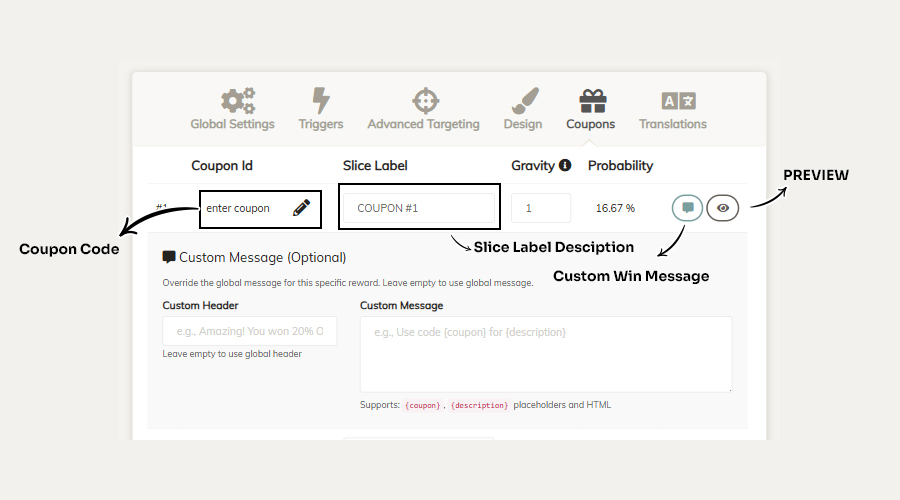
PLEASE NOTE: Coupon codes must be UPPERCASE with no spaces or special characters. Don't enter Automatic Discounts: Shopify applies those automatically, so they aren't usable in the app.
For each slice you can set:
-
Coupon → The coupon code delivered to the user or used to generate the Random Unique Discount if the UNIQUE DISCOUNT feature is enabled. This value will be passed to the
{coupon}placeholder in the win message. -
Slice Label → What appears on the slice. This value will be passed to the
{description}placeholder in the win message. - Gravity → Likelihood that the coupon gets extracted at each spin.
- Custom Header + Message → Optional - By default there is a common Win Message for all slices. If you want, you can personalize that for each slice.
Next Steps!
Each new campaign is already configured with optimal settings.
If you want, you can go deeper and fine-tune these settings:
GLOBAL SETTINGS
- Configure an integration to send leads to Klaviyo, Mailchimp, Brevo, etc.
- Anti-Cheat Shield to restrict popup usage (also reCAPTCHA V2 if you are delivering high-value discounts)
TRIGGERS
- When do you want to fire the pop-up? Fine-tune the Exit Intent, time on site, scroll percentage, etc.
ADVANCED TARGETING
- Do you want to show the wheel only on a specific page? Use the PAGE FILTER option for that.
DESIGN
- Here you can upload your logo, pick the colors, choose the font, upload a custom background
- Configure the opt-in (implicit, mandatory, optional) and GDPR settings
- Apply some CUSTOM CSS to fine-tune almost every element
TRANSLATIONS
- If you want to show the wheel in multiple languages, you can activate a translation. There are 30+ ready-to-use languages.